Generate an API Key
Inokufu APIs Gateway enable you to create API key to connect your application to our Learning Object API.
Here are the steps to get an API key:
Create an account
Go to Inokufu APIs Gateway
Click on "Create an account" and fill out the form. Then validate your email to finalise your registration.
Configure the API
Return to the login page and log in.
On the homepage, click on "Create an application".
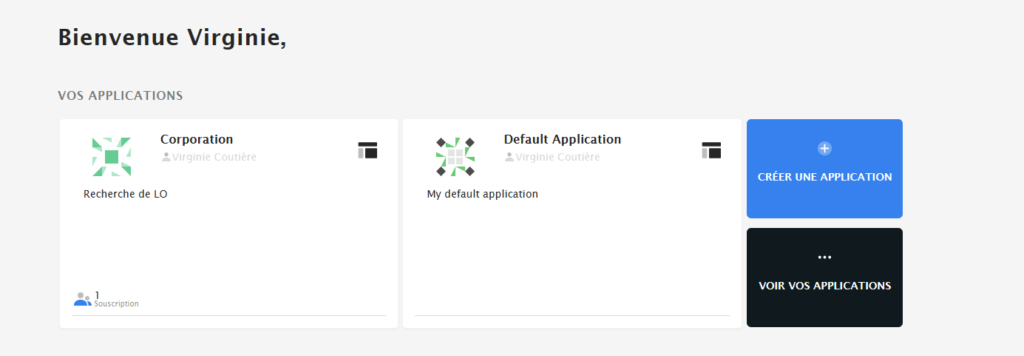
In "Application name", make sure to mention the name of your organisation. In "Description", indicate the purpose of the API for your organisation. Click on "Next".
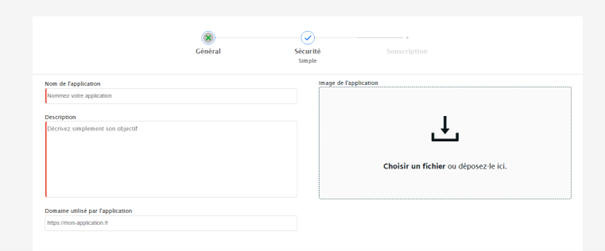
Select "simple". In type, fill in "web" and click on "Next".
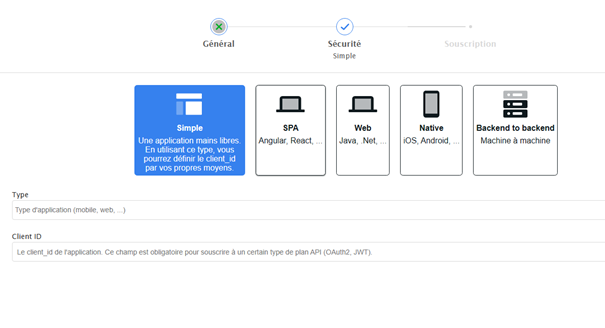
In the search bar that appears on the next screen, select "Learning Object API".
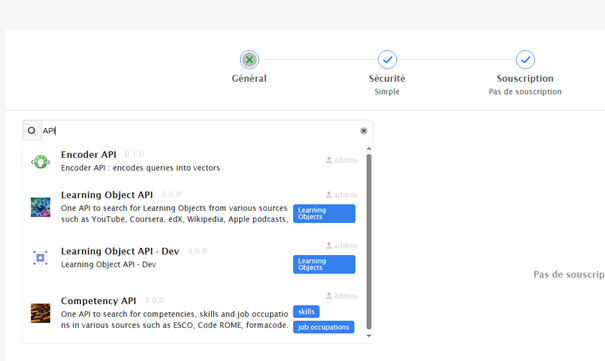
Subscribe to a plan
Once the Learning Object API is selected, our price offers are displayed. If you don't know your needs yet, we advise you to select the "Quota Plan" offer and we will get back to you to study your need.
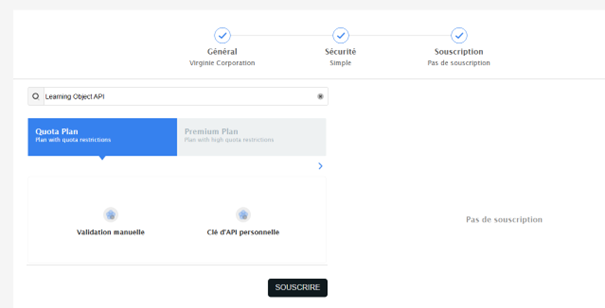
Click on "Subscribe". You can then leave us a comment.
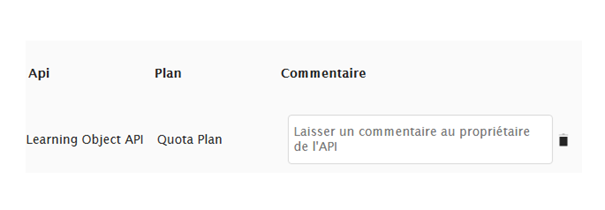
The procedure is now complete. You can click on "Create the application".
Subscription validation
Find the management page of your API by clicking on "Applications" in the menu bar.
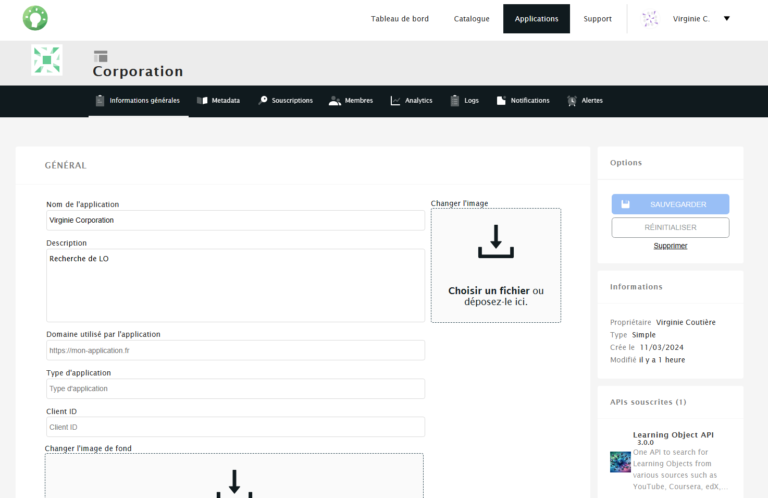
In the menu of this space (black bar), click on "Subscription".
You can check the status of your subscription. If it says "Waiting", this means that we have not yet validated your subscription.
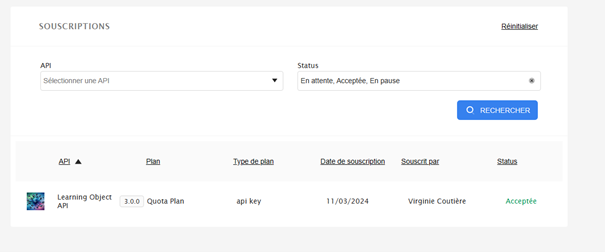
When the status shows "accepted", you can retrieve your API key. You also receive an email confirming that the subscription has been validated.
Click on the "Accepted" status to display the box containing your API key.
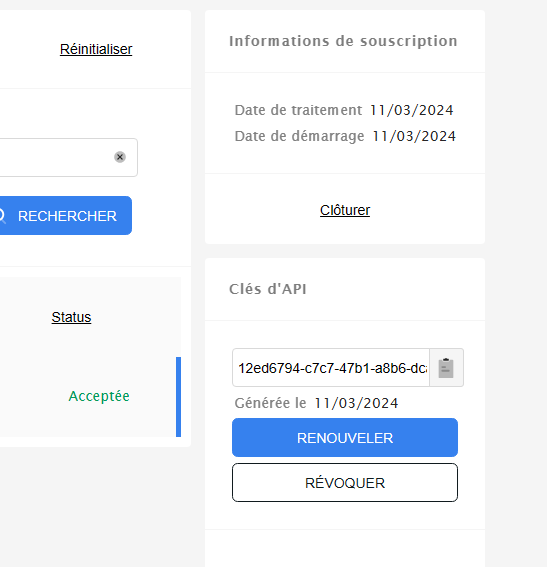
If needed, you can renew your API key.
You can also end your subscription, by clicking on "Revoke".